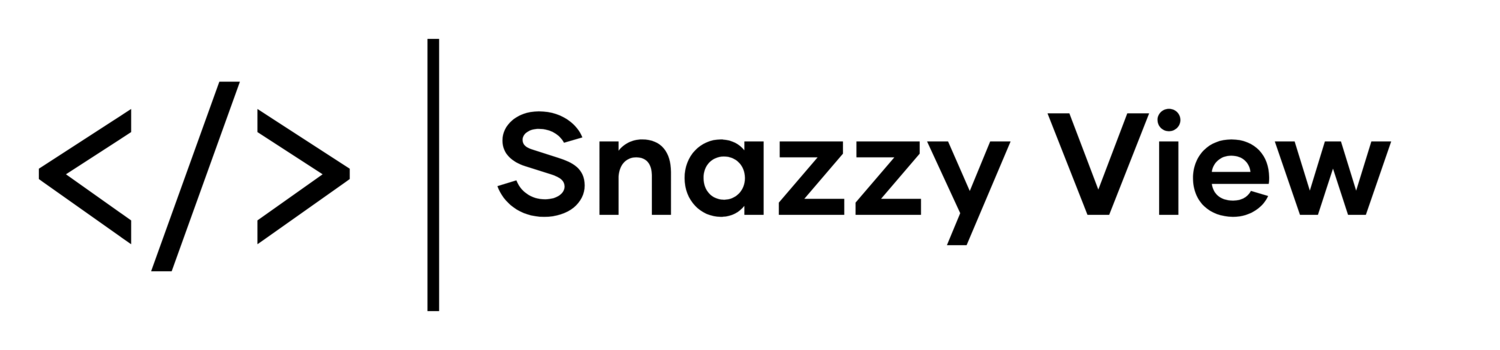Slide Out Cart Plugin
Free Trial
The free trial will only function within the backend of Squarespace and on your built-in Squarespace domain
The free trial will not function on on your custom domain
We reserve the right to terminate our plugin trial service at anytime
Use of the plugin trial is subject to our Terms & Conditions
Step 1. Global Code Injection Footer
First, place the following code in your websites Global Code Injection Footer.
Website/Pages > Website Tools > Code Injection
If you purchase the full version of the plugin then you will need to delete the free trial footer code and install the footer code for the full version of the plugin
Plugin Footer Code
You will not need to repeat the following steps after you purchase the full version of the plugin
Step 2. Customisations (Optional)
Style
Choose the style of cart, the default style is side.
Animation Duration
Enter 0 if you do not want any animations.
Open On Cart Icon Click
This option opens the pop-up when the cart icon is clicked.
Upsell Close Behaviour
Choose what happens if a user tries to close an upsell.
Product Add-Ons
By default the pop-up will not display when a user adds a product add-on to their cart. Enable this featre to show the pop-up when product add-ons are added to the users cart. Note: global upsells will display for product add-ons but not product specific upsells.
Afterpay/Clearpay Messaging
If enabled we will display the Afterpay/Clearpay messaging for eligible carts. Please note we will load the following resource from Afterpay if enabled: https://js.afterpay.com/afterpay-1.x.js.
Tip & Gratuity Plugin (Optional)
Our Tip & Gratuity Plugin is compatible with the pop-up. By default users will be redirected to the checkout page when they add a tip to their cart, you can have the cart update instead of redirecting.
Cart Specific Elements
These elements will only display for the cart element and not for upsells.
Cart Title
Header Message (Optional)
Footer Message (Optional)
Checkout Button
Subtotal
Empty Cart Message
General Text & Links
Proceed To Cart Button
Continue Shopping Button
Continue Shopping Button Link
If left empty the pop-up will simply close when a users clicks the continue shopping button.
Minimum Order Text (Optional)
If you’ve enabled minimum order totals on your website then you can customise text by using our free add-on linked below.
Aria Labels (Optional)
You can customise the aria label text by using our free add-on linked below.
Step 3. Plugin Header Code
Next, place the plugin header code in your website's Global Code Injection Header.
Website/Pages > Website Tools > Code Injection
Plugin Header Code
Installation Complete
You have now completed the installation process. You can now customise the style of the pop-up or set-up some upsells.
Express Checkout
You will need to disable Express Checkout, otherwise users will be automatically redirected to the checkout page before the pop-up has a chance to display.
https://support.squarespace.com/hc/en-us/articles/206540817-Express-Checkout